In this tutorial you’ll find out how to:
- Install processing on your mac.
- Install a library to use with our X-Box Kinect.
- Run some example programs to start playing with the Kinect’s output.
The goal is to keep this tutorial as simple as possible.
Requirements…
You’ll need:
- Microsoft XBox kinect with a wall unit power adapter with usb connection.
- Unix based operating system (if your running windows, then you’ll have to run a virtual machine – try a live cd with your favorite linux distro)
- Processing Language Installation (don’t worry if you don’t have it yet, well get to that)
- Schiffman Kinect Library (Again, if you don’t have it, read on)
Getting Started…
First we’ll need the processing language. Go to http://processing.org/download/ and click on the install for your operating system. Install it like a regular application. Once installed processing works by running a custom editor where you can write new scripts or run example scripts. If you’re on a mac running apple’s OS then you can expect processing to automatically create a folder called “Processing” in your user’s “Documents” folder. Inside the “Processing” folder there should be two other folder labeled “sketches” and “library.” The “sketches” folder is where you’ll store all of your custom projects. The “library” folder is where you’ll store all the libraries you download and subsequently where we’ll store our schiffman library for the Kinect.
Getting Schiffman…
Now that you have processing installed it’s time to get the schiffman library. Let’s grab the latest distribution here: https://github.com/shiffman/libfreenect/tree/master/wrappers/java/processing/distribution
Once you’ve downloaded the master branch, unzip it and navigate to “wrappers” -> “java” -> “processing” -> “distribution” -> “openkinect”. Grab “openkinect” and drag it into your “Documents” -> “Processing” -> “libraries” folder. That’s it! Processing automatically knows where to look when it looks for libraries so you just need to include it with your scripts in order to make it run!
Connecting the Kinect…
Now that we have processing and our library it’s time to hook up the kinect and get started hacking! Simply plug in your kinect to any USB port and navigate to “Documents” -> “Processing” -> “libraries” -> “openkinect” -> “examples”, inside this directory are 4 (at the current schiffman library version) examples to chooose from. Simply click into one of the example folders and double click the “filename.pde” to run it in processing. You can also right click and “open with” then choose processing.
Running a script…
Processing interprets code at run time so as soon as you press the “play” button at the top left hand of the processing environment it will either compile the script or let you know you have an error. When you run the script you should see a small window appear. If you run one of the example scripts, you should see a window with live data from the Kinect. I chose to run the “Point Cloud” script.
You can see that it’s working and a point cloud of depth data is appearing on the screen. From here we can copy and paste this code into a new script. Rename and save your new script in “Documents” -> “Processing” -> “sketches” and your free to start making changes to the script itself. Don’t be afraid to mess things up, you can simply copy from the examples and start over if you do!
Up next…
In the second part of this series we’ll talk about modifying some of these scripts to do certain things. In the end we’ll end up using our XBox Kinect as a 3D scanner that can output an .stl file made for a 3D printer. This will allow us to scan things and print them in 3D! Stay tuned.
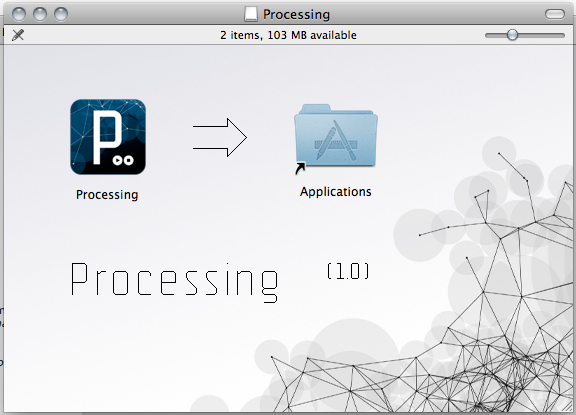
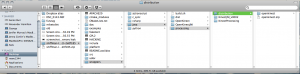
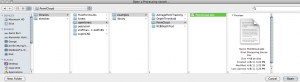
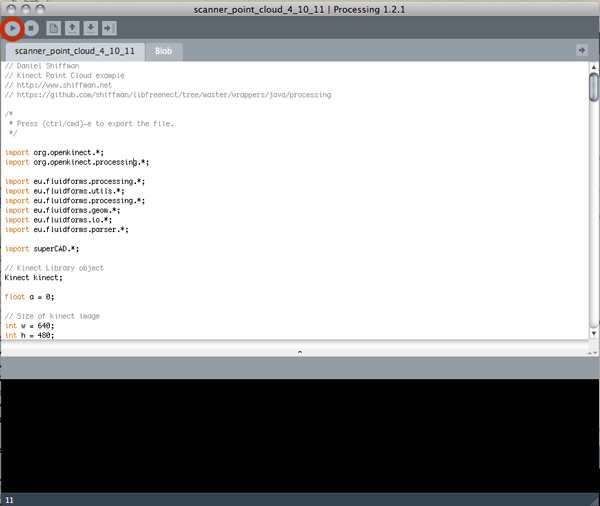
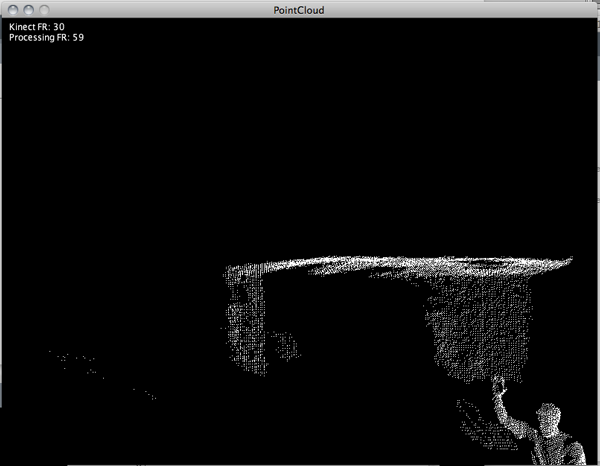
What about the scanner? I’m waiting for it! great work!
sir
please give me a java code for creating depthmap images from its original images.
hello
there seem to be a “mixup” or lets say something not quiet systematique:
sometimes youtalk about :library
and sometimes libraries in your text and sreen shot
and then one does never know via the screen shot what is exactly inside these library or libraries
hope this will be helpfull for other “aficionados”
best
gottfried
paris